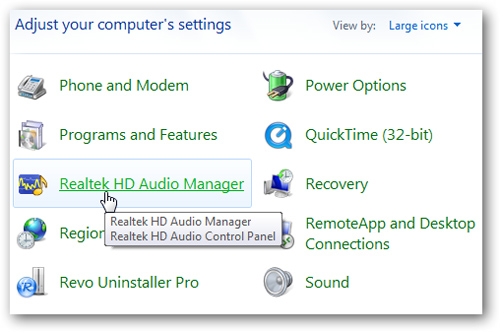

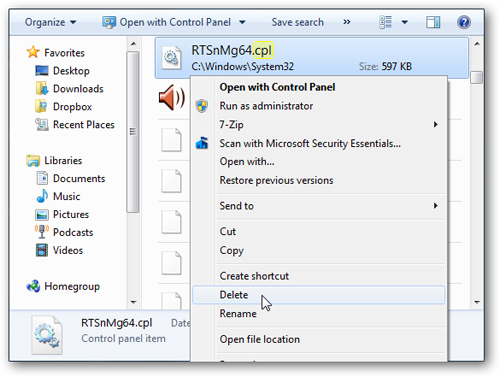
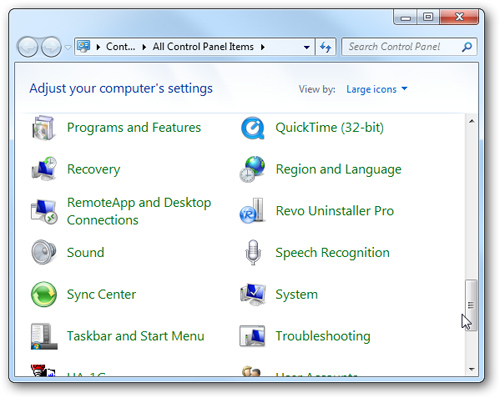
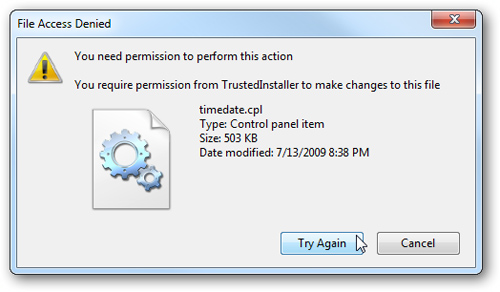
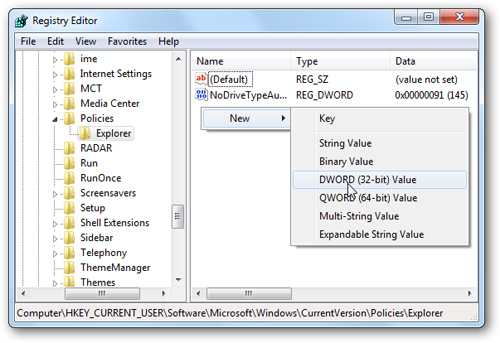
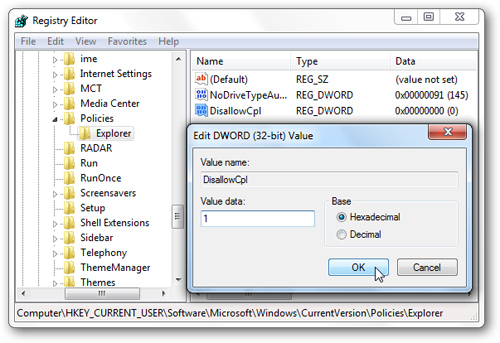
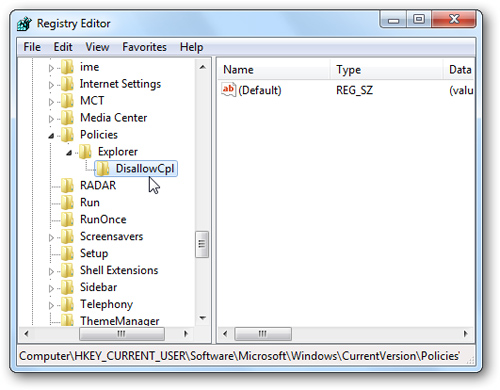
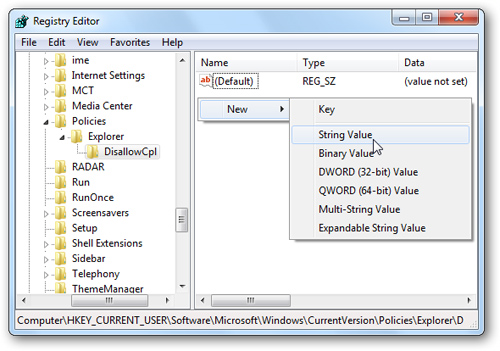
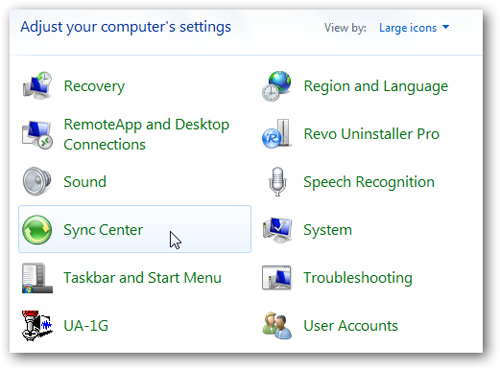
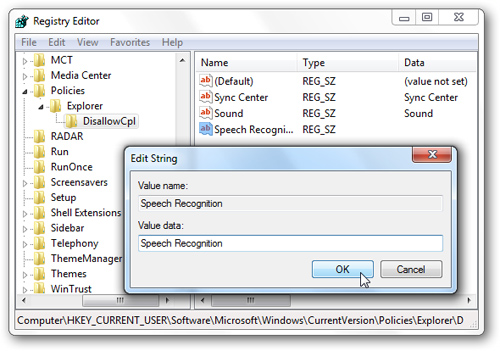

This time, we will apply the QuickTime application and Sync Center: 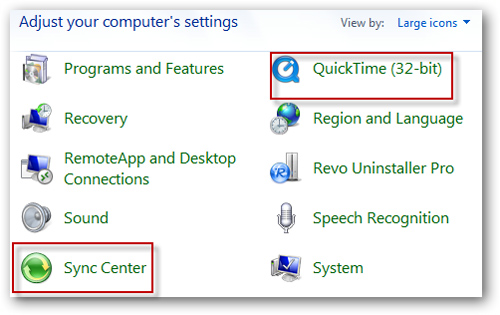
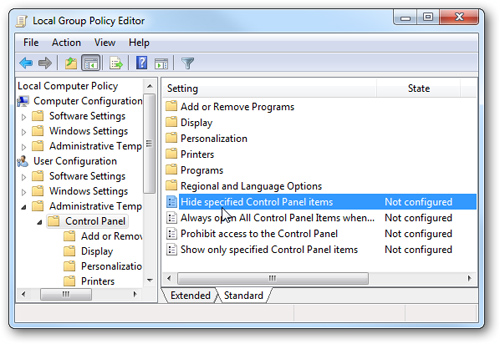
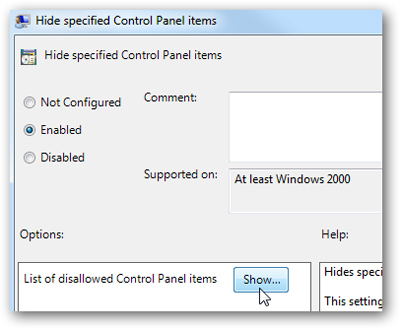
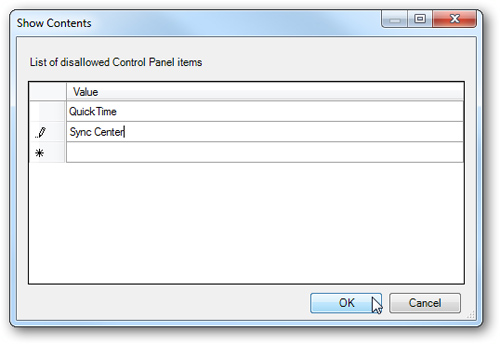
Click OK again to close the Group Policy Editor. Then close the Control Panel and open it again, you will not see the QuickTime and Sync Center in the list anymore: 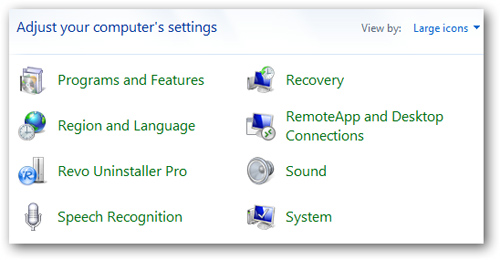
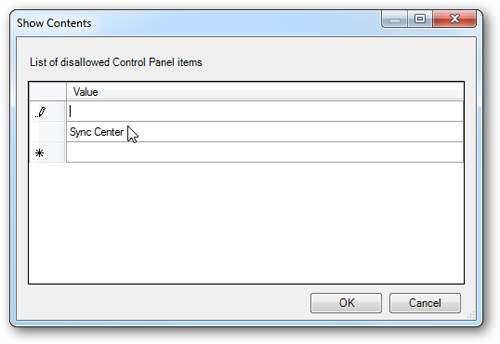
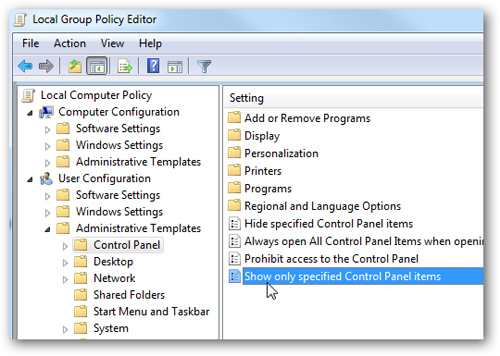
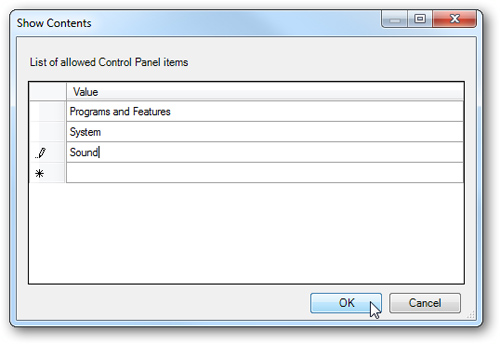
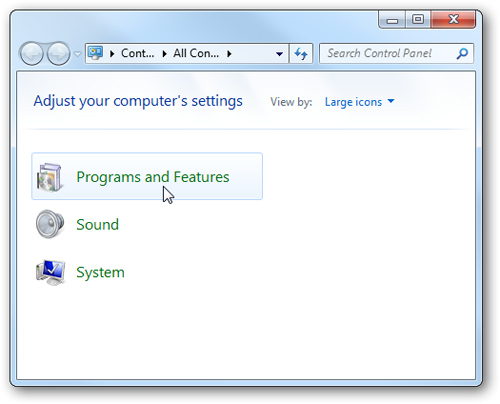
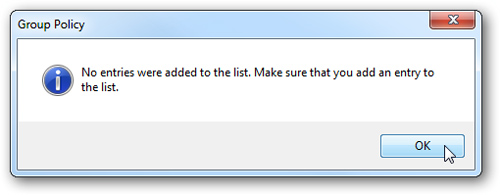
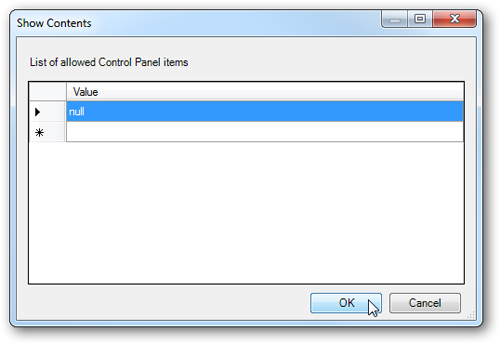
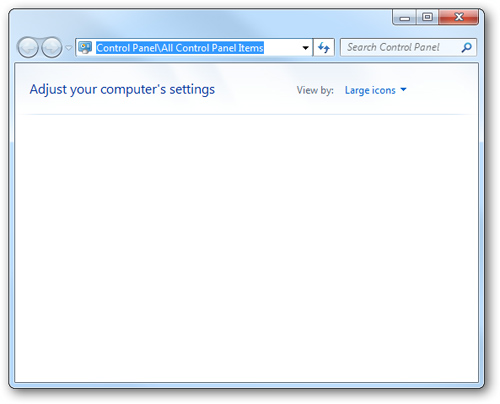
Hide the constituents Control Panel in Windows 7
Saturday, 2 October 2010 by nkoknki |
0
comments
It91-The following article, Network Management will introduce you how to temporarily hide or completely remove components of the Control Panel in Windows 7.
Deleting CPL file
Is your Control Panel list always looks like this:
Seems to be too much, in my test shortly we will try to delete components Realtek HD Audio Manager in which:
In principle we can completely eliminate the CPL file icon along with accompanying illustrations. Login to the system using the Administrator account, go to the System32 folder (C: \ Windows \ System32), use the search feature all files with the extension *. cpl:
In this list, you will find CPL files corresponding to the components in the Control Panel. Here is the Realtek Sound Manager RTSnMg64.cpl file. To prevent risk cases, you should back up files before deletion, avoid deletion:
After deleting the file, return to Control Panel and you'll see the manager Realtek Sound Manager was no longer available:
Hide the components in the Control Panel by Registry
With a few special cases, we can not remove the CPL file, for example, accounts for unauthorized Administrator, or are still using Windows file ...:
Instead, we can intervene and Registry to make it simpler. Open run and type regedit, then go to HKEY_CURRENT_USER \ Software \ Microsoft \ Windows \ CurrentVersion \ Policies \ Explorer and create a new DWORD Value key:
Disallow.Cpl name it and set a value:
Next, create a key named Disallow.Cpl:
Inside DisallowCpl course is finished, create new String Value key components corresponding to hide in the Control Panel:
For example, here we will apply to the components Sync Center, Sound, and Speech Recognition:
When you create a String Value, you should name to true for the corresponding components in the Control Panel for easy to distinguish, for example Speech Recognition:
Close the Registry again, you will see the Speech Recognition disappeared from the list of Control Panel:
With more then you make is similar.
Using Group Policy
In the rest of the article, we will demonstrate how to temporarily hide program icon in the Control Panel in the Local Group Policy Editor. Note that Group Policy is not in the Windows Home version!
Select Run in the Start Menu and type gpedit.msc. The main control window displays the Group Policy Editor, select User Configuration> Administrative Templates> Control Panel, in the right pane, double-click Hide specified Control Panel items items:
Enabled check box, and under Options you will see the line Disallowed List of Control Panel items ... click on Show:
The next window appears, where you will report the components do not display in the Control Panel, for example, where we fill QuickTime and Sync Center. Then press Enter:
Maybe you'll have to use standard conventional names, for example, here is Microsoft.SyncCenter.
If you want to display those applications on, simply reverse the steps above the other - to delete the program name in the Value column:
If just a few programs show alone is how? Still doing the same as above, but this time you select the Show only specified Control Panel items:
Only applications that are declared in the new list is displayed in the Control Panel, for example here is the Programs and Features, and Sound System:
When you open the Control Panel takes the following:
If according to logical, if we do not enter anything in this list, then Control Panel will not display anything. And this is the result of doing so:
Windows not to empty cases so Value list, instead we have to declare null value:
And the result:
Above are a few tips to help you manage basic easier for Windows programs and other features by hiding the application from the Control Panel. Wish you success!
according HowToGeek
Subscribe to:
Post Comments (Atom)
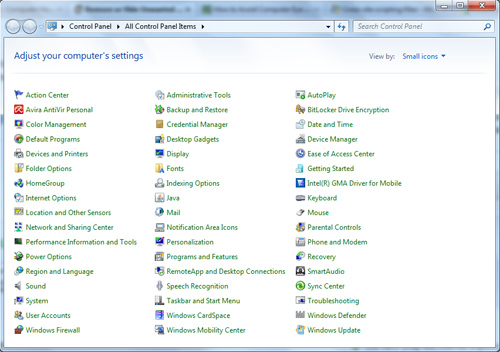


0 comments:
Post a Comment